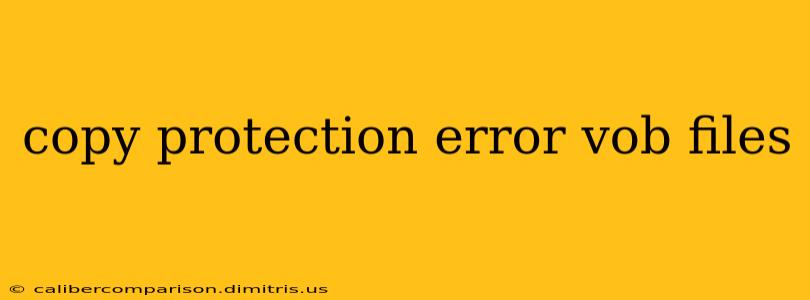Encountering a "copy protection error" when trying to access VOB files is frustrating. These files, commonly found on DVDs, are often protected using various copy protection schemes to prevent unauthorized duplication. This guide will delve into the reasons behind these errors, explore solutions, and offer strategies for legally accessing your video content.
Understanding VOB Files and Copy Protection
VOB (Video Object) files are the core video files found on DVDs. They contain the movie data, audio tracks, and subtitles, all bundled together in a specific format. DVDs employ various copy protection technologies, including CSS (Content Scramble System) and others, to prevent simple copying. When you try to access a VOB file using incompatible software or methods, you'll typically receive a copy protection error.
Common Causes of Copy Protection Errors
Several factors can trigger a copy protection error when working with VOB files:
- Incompatible Software: Using a media player or ripping software that doesn't support the DVD's copy protection mechanisms will result in errors.
- Damaged or Scratched DVD: Physical damage to the DVD can disrupt the playback and lead to copy protection errors, as the disc's data becomes inaccessible.
- Region Coding: DVDs are often region-coded, limiting playback to specific geographical regions. Attempting to play a DVD in an unsupported region can lead to copy protection errors.
- Outdated Drivers: Outdated or corrupted drivers for your DVD drive can also interfere with the playback process and trigger errors.
Solutions for Copy Protection Errors
While circumventing copy protection mechanisms is illegal in many jurisdictions, legitimate solutions exist to access your legally owned video content.
1. Using Compatible Software
The simplest solution is to utilize software explicitly designed to handle copy-protected DVDs. Many reputable media players and ripping tools offer built-in support for various copy protection schemes. Remember to only use software legally acquired and intended for playing your own legally obtained DVDs.
2. Checking DVD Condition
Inspect your DVD for scratches or damage. Clean the disc gently with a lint-free cloth. If the damage is significant, you might need a replacement.
3. Region-Free Playback
If you're facing region-coding issues, you might need to consider a region-free DVD player or software. However, be aware of the legal implications in your region regarding importing and playing region-coded content. Always ensure that you own the rights to the content before attempting region-free playback.
4. Updating Drivers
Ensure that your DVD drive's drivers are up-to-date. You can check for updates on the manufacturer's website or through your operating system's device manager.
5. Legal DVD Ripping (Backup Purposes Only)
For archival purposes, consider legally acquired DVD ripping software. These tools often include features to bypass copy protection, but strictly for the purpose of creating a personal backup copy of your own legally purchased DVDs. Always check the software's license agreement to ensure you are using it legally.
Legal Considerations
It's crucial to understand the legal ramifications of bypassing copy protection. Circumventing copy protection mechanisms to illegally copy copyrighted material is a violation of copyright law and can result in significant penalties. Always ensure you are only accessing your legally owned content through legitimate methods.
Conclusion
Copy protection errors with VOB files are often a result of compatibility issues or damaged media. While solutions exist to access your content, always prioritize legal and ethical practices. Remember, respecting copyright is crucial for supporting the creative industries. By utilizing the correct software and methods outlined above, you can enjoy your legally owned DVDs without encountering these frustrating errors.